Create a Screencast with Techsmith Capture
Techsmith Capture and Screencast
The company Techsmith offers a free solution to make screencasts on Mac and Windows computers. Capture is the software you need to download and install on your computer. In order for it to work, you will need to give it access to webcam, microphone, system audio and screen capture.
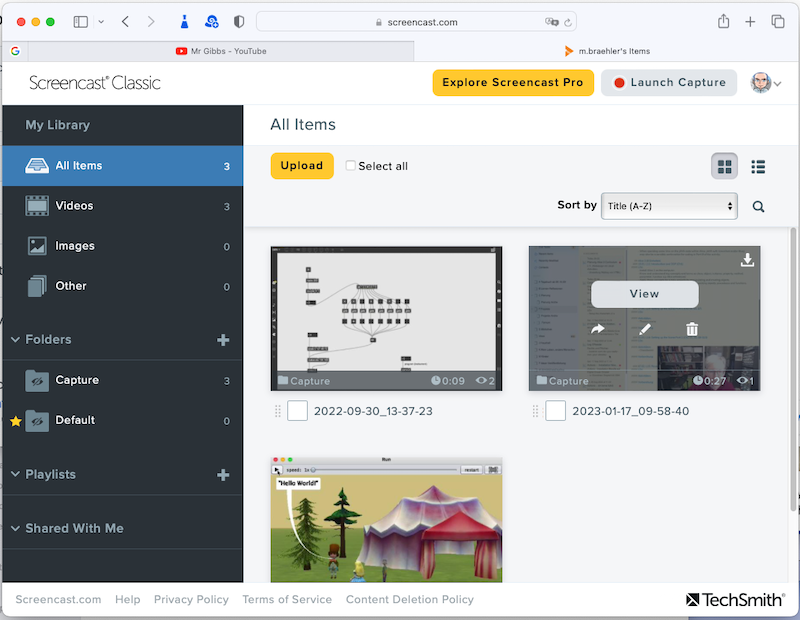
The software only allows you to upload the recording to the cloud on Screencast, you cannot save the recording on your computer only. So you will need to create an account on Screencast. When you have uploaded your file, you can provide links, also embedded links, to share your content with emails or a post on your website. You can also download the recording to your computer from the cloud. The free classic plan has some limitations with respect to space and data traffic, the files will also only remain on the host for 12 months.
But for this, you can provide videos without advertisement, and most important for Mac users, you can also record system audio. For this course here this is essential when recording interactive audio/video projects with MAX 8 or Alice 3 projects with sound.
Here is an example on how the Capture/Screencast hosted videos can be linked:
With embedded code
With a simple link
Remark for the installation:
Installing Techsmith Capture is very straight forward on Windows and Intel-based MAC computers, just follow the instructions of the installer application.
For recent Apple computers with the Silicon M1 and M2 processors, you need to allow user management of kernel extentions so that an extension from Rogue Amoeba can be used by the computer. The procedure requires you to restart the computer into the Recovery environment, select Options and then choose under Tools or Utilities Startup Security Utility. Here you have to give permission for third-party kernel extensions to be used.
There is a detailed description on how to dot this for a similar product described here. Please be aware that you need to have full access to your computer.